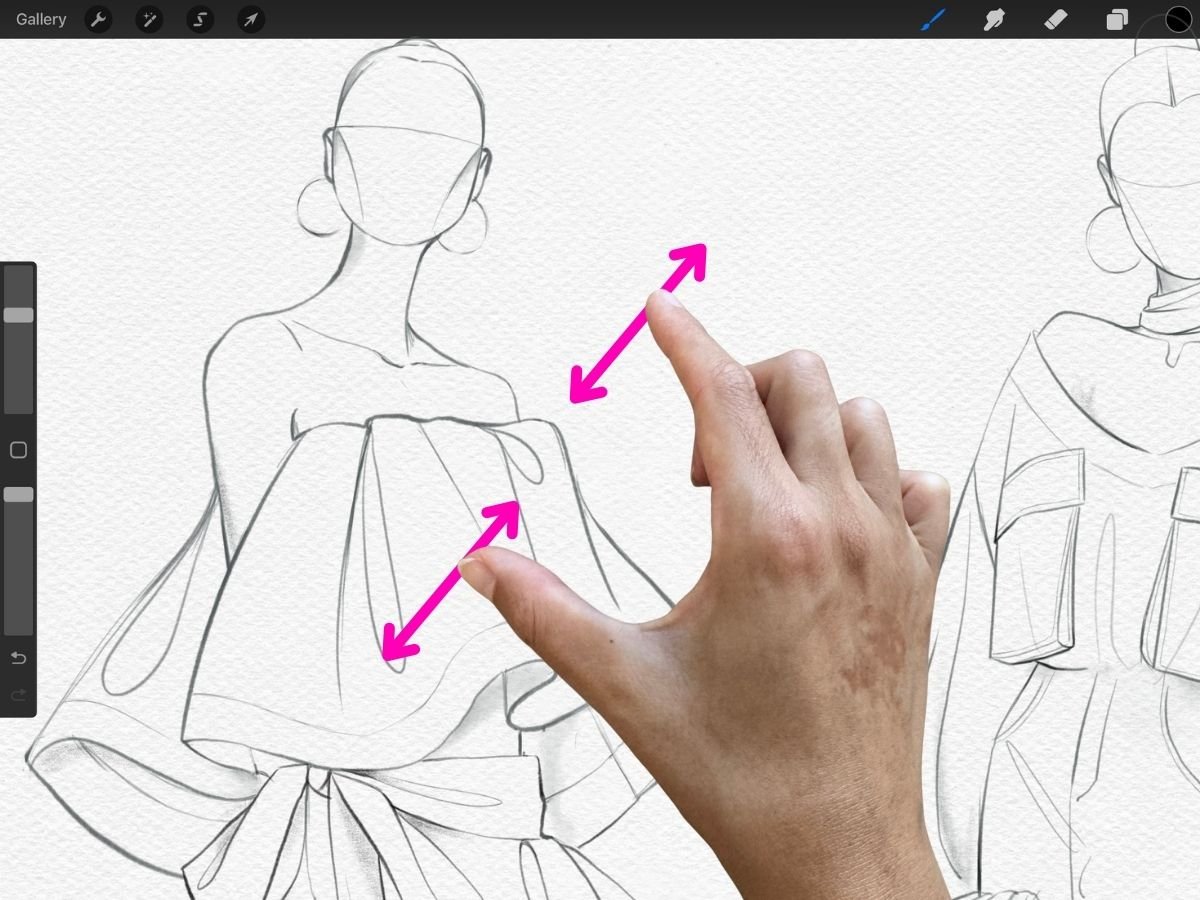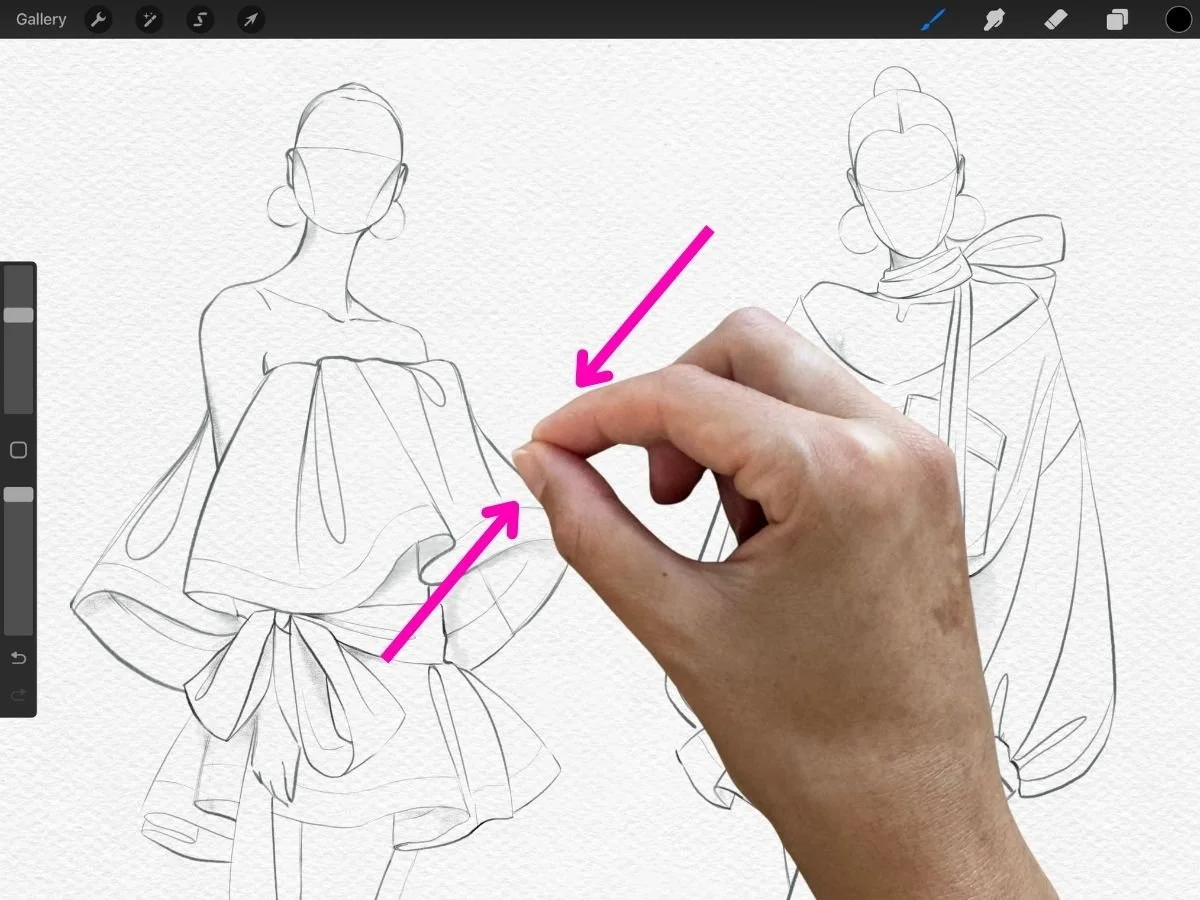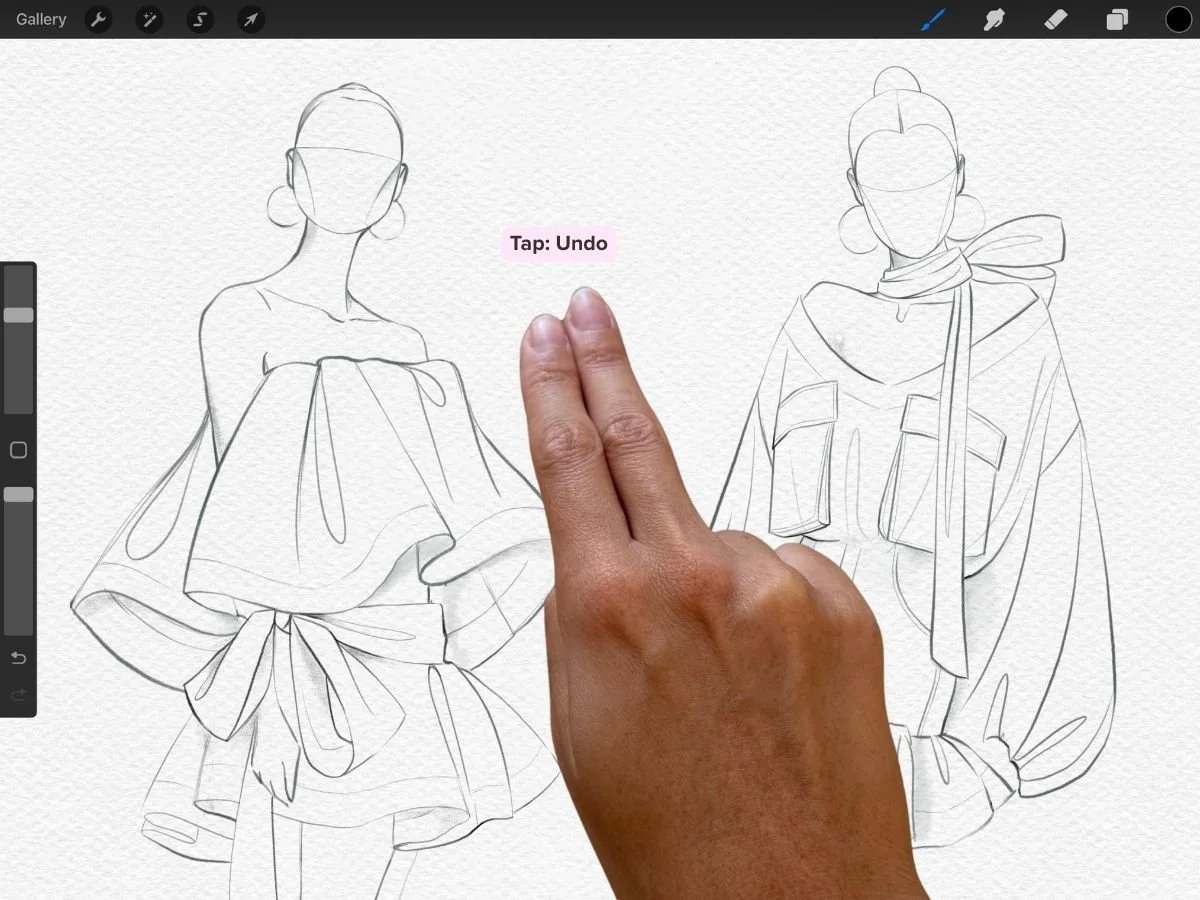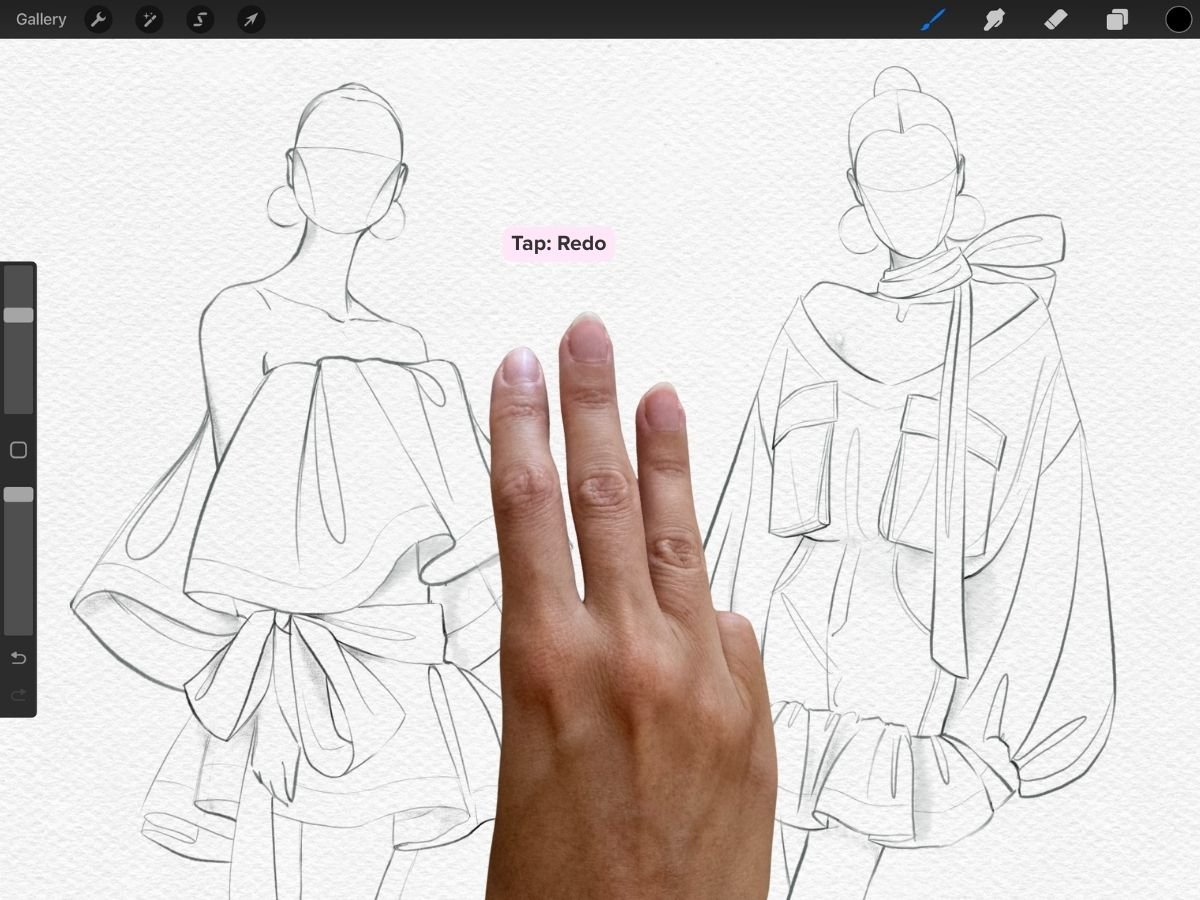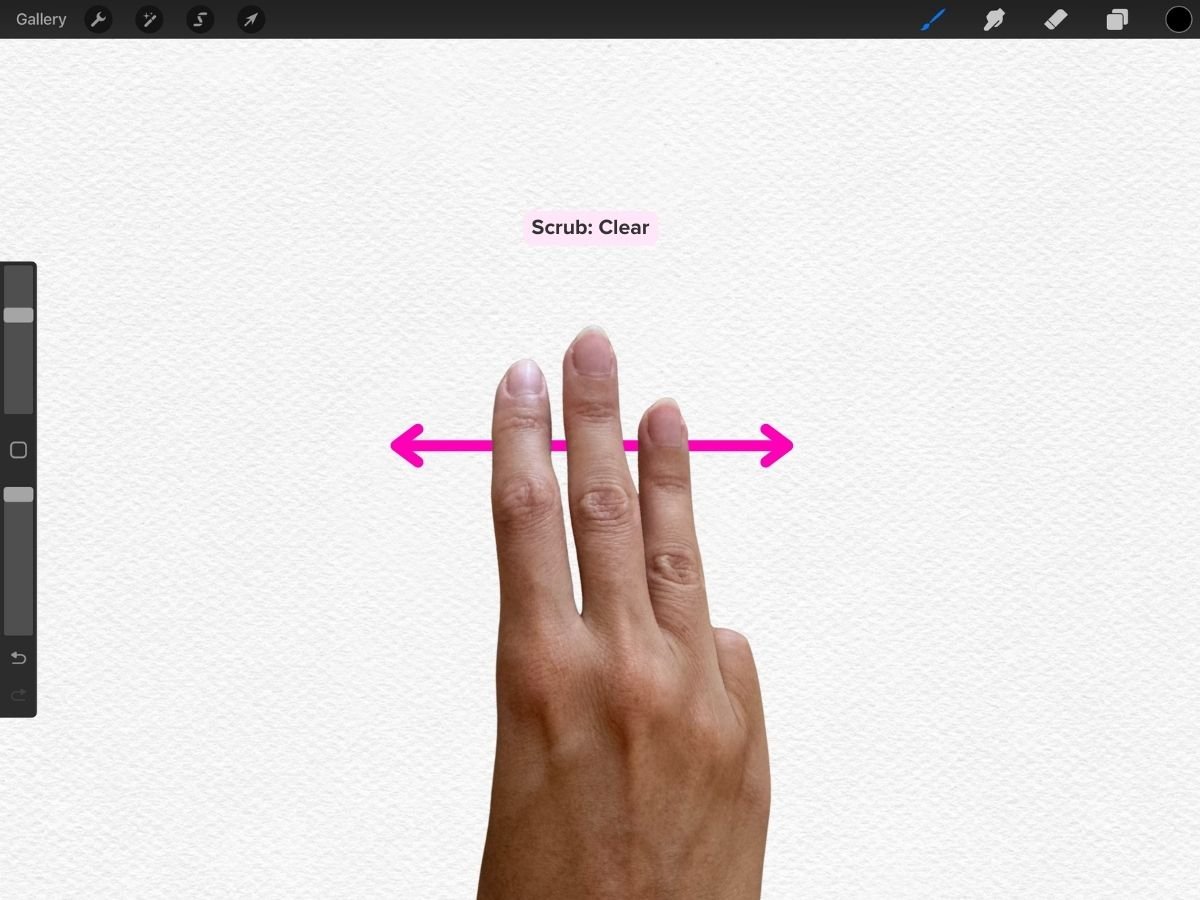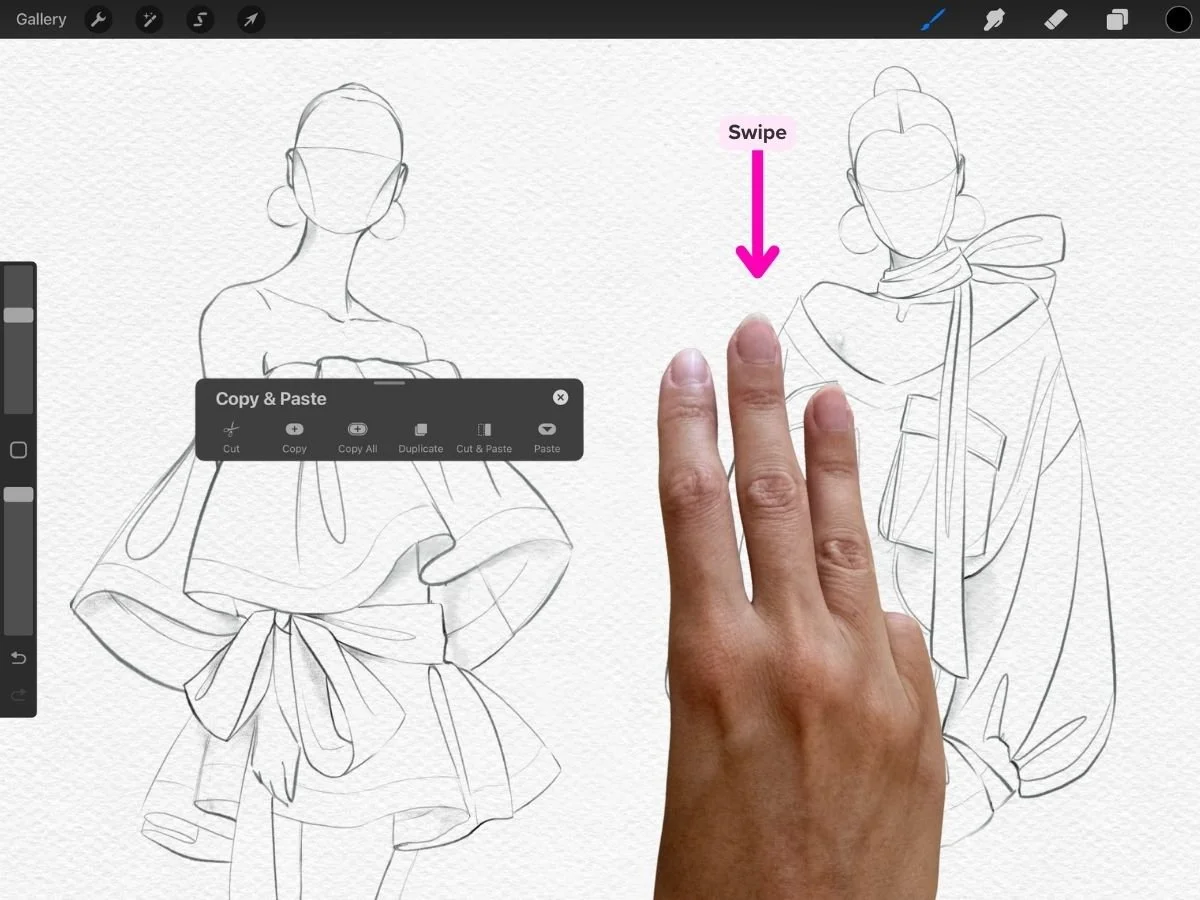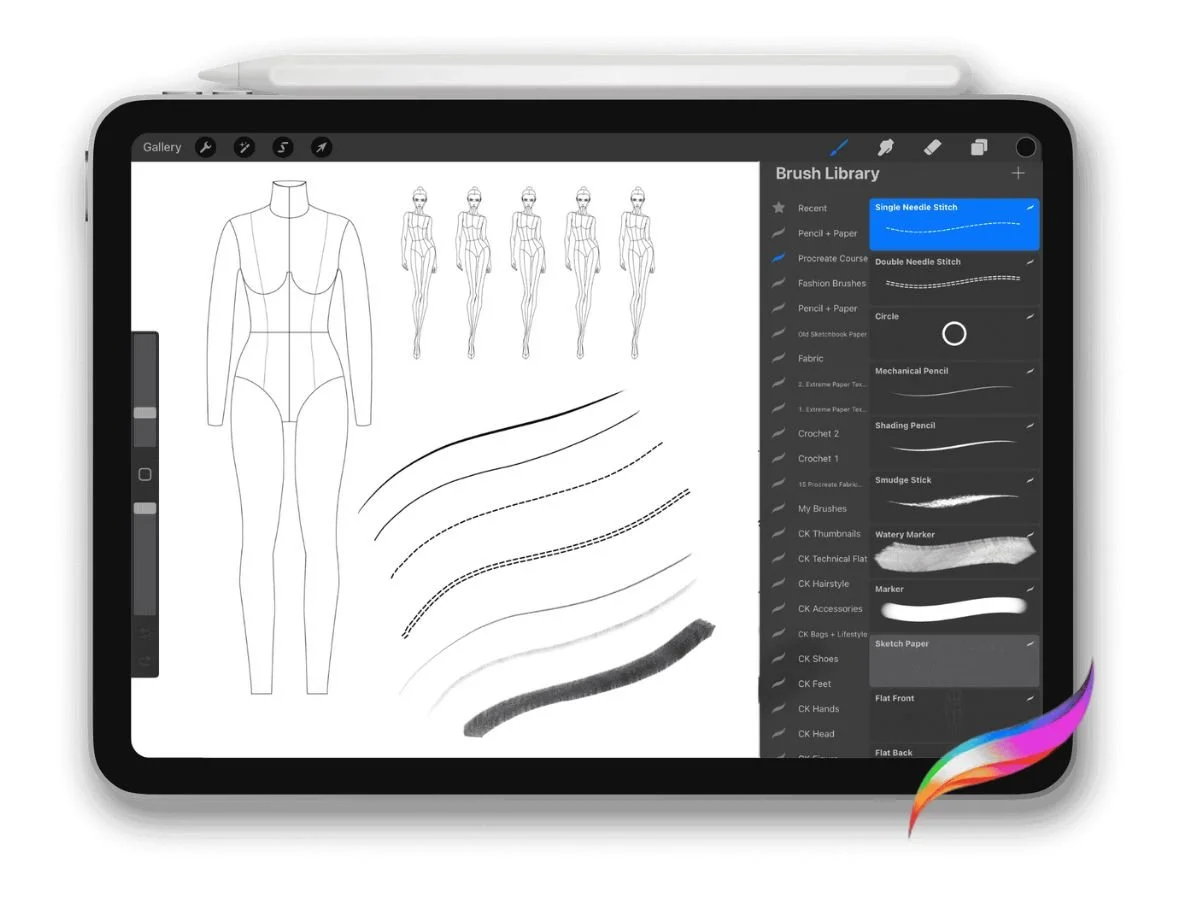Best Procreate Shortcuts for Fashion Designers (Beginner’s Guide)
Introduction: The “Secret Language” of Procreate
One of the biggest hurdles beginners face in Procreate isn’t the lack of tools—it’s that so many of them are hidden behind gestures. Procreate’s interface is beautifully minimalist, but that means features like undo, copy/paste, or clearing a layer aren’t sitting in obvious menus. Unless someone shows you, you might spend half an hour hunting through icons just to figure out how to duplicate a sleeve.
As one frustrated beginner put it, they “searched for a way to copy and paste for 35 minutes and gave up”—not knowing there’s a simple three-finger swipe gesture to do it instantly. Many new users describe stumbling on these shortcuts only by accident or in tutorials, which makes Procreate feel like it has a “secret cheat code” system.
In this guide, we’ll decode the most useful gesture shortcuts for fashion design work—so you can spend less time fumbling through menus and more time sketching.
How to Move Around the Canvas
Fashion sketches often involve zooming into details (like stitching or pockets) and then zooming back out to check proportions. These gestures make that fluid:
Pinch to zoom: Place your fingers on the canvas and pinch your fingers together to zoom out. Pinch your fingers apart to zoom in.
Pinch-twist to rotate: While pinching, twist your fingers in a circular motion to rotate the canvas—handy for comfortably sketching curves, asymmetric lines, or drapery
Quick pinch to fit screen: Instantly reset your canvas to full view by using a quick pinching motion.
Undo and Redo
Two-finger tap (Undo): Great when your neckline goes off track—tap with two fingers to go back instantly.
Three-finger tap (Redo): If you undo too far, add it back with three fingers.
These are useful during fast sketch sessions, where erasing manually would slow you down.
Clear with a Scrub
Three-finger scrub: Place three fingers on the canvas and move them side to side—like erasing a chalkboard—to instantly clear the active layer.
Sometimes a design idea flops and needs to go bye-bye. Three-finger scrub it away, baby.
Cut, Copy, and Paste
Three-finger swipe down: This opens the Copy/Paste floating menu. From there you can cut, copy, copy all, duplicate, or paste.
Fashion example: Want to try the same sleeve shape in two variations (say puffed vs. straight)? Copy and paste the sleeve, then tweak each version without redrawing from scratch.
Fun fact: After you Cut or Copy something in Procreate, you can use Paste to drop it anywhere on your current canvas. You can also paste it onto a different canvas—or even into other apps, emails, and chats.
QuickShape for Clean Lines
QuickShape is a hidden gem for fashion sketching. After drawing a line or shape, hold your finger or Apple Pencil in place for a second—Procreate will snap it into a perfect line, circle, or rectangle.
Use QuickShape for hems, belts, cuffs, or clean silhouettes.
Combine it with “Edit Shape” (appears at the top of the screen) to adjust curves or angles precisely.
This is how you get those crisp, symmetrical design flats without needing Adobe Illustrator.
Recap
Learning Procreate’s gestures is like learning a new language—once fluent, you’ll sketch faster and with more control. For fashion designers, this means:
Zooming smoothly into details without breaking flow
Undoing, redoing, and clearing instantly during rapid idea sketching
Copying and pasting elements like sleeves or collars for quick variations
Snapping lines and shapes for crisp technical flats
If you want to go deeper into fashion-specific workflows, my Procreate for Fashion Design course walks you through setting up brushes, templates, and shortcuts so every sketch feels clean and professional.